Aiverything AI Search Features User Guide
📋 Table of Contents
- Feature Overview
- Enable AI Search
- AI Search Features
- Usage Methods
- AI File Summary
- Configuration Settings
- Usage Tips
- Common Issues
- Best Practices
🌟 Feature Overview
AI Search Features combine advanced artificial intelligence technology with traditional file search, providing users with a more intelligent and intuitive file discovery experience. By integrating large language models, AI search can understand natural language queries, analyze file content, and provide personalized search results.
Core Advantages
- 🧠 Natural Language Understanding - Support describing search needs in human language
- 📊 Intelligent Content Analysis - Deep understanding of file content and context
- 📝 Document Summary Generation - Can generate file content summaries
🚀 Enable AI Search
Interface Toggle

Open Search Window
- Use hotkey
Ctrl + Shift + Alt + Ato open search interface - Or double-click
Ctrlkey for quick access (needs to be manually enabled in settings)
- Use hotkey
Enable AI Mode
- Click the AI icon on the right side of the search box
- Icon becomes highlighted when AI search mode is enabled
Mode Recognition
After enabling AI search, the interface will have the following changes:
- AI icon is highlighted
- Search prompt text updates to "Search with AI..."
🤖 AI Search Features
1. Natural Language Understanding
The biggest feature of AI search is its ability to understand directional descriptions. Users only need to describe their needs or research direction, and AI will automatically associate relevant keywords and execute searches.
AI Search Working Principle
- Receive Directional Description: User inputs needs or research direction
- Intelligent Keyword Association: AI associates relevant keywords and concepts based on description
- Execute Search Matching: Use associated keywords to search in file library
- Intelligent Result Sorting: Sort search results by relevance
For example:
- Input: "Help me find documents related to machine learning algorithms"
- AI Association: machine learning, algorithms, deep learning, neural network, AI, model training, etc.
- Search Matching: Find documents containing these keywords
2. Intelligent File Analysis
AI search not only matches file names but also analyzes:
- File Content: Understand the actual information contained in documents
- File Type: Identify file purpose and nature
3. Personalized Recommendations
The system learns user search and usage habits to provide personalized search results:
- Frequently accessed files are prioritized
- Files with higher relevance rank higher
📖 Usage Methods
Basic Usage
Enable AI Mode (follow the steps above)
Input Directional Description
Example queries: - "Find Excel tables with consumption records" - "Help me find Transformer-related documents"View Intelligent Results
- AI will associate relevant keywords based on your directional description
- Automatically search for files containing these keywords
- Return the most relevant file list, sorted by relevance
Search Result Operations
AI search results support the same operations as traditional search:
- Enter - Open file
- Ctrl + O - Open with administrator privileges
- Ctrl + C - Copy file path
- Ctrl + P - Open file location folder
📄 AI File Summary
Feature Introduction
When you select a file in the search results, the right details panel will display an AI-generated file summary.
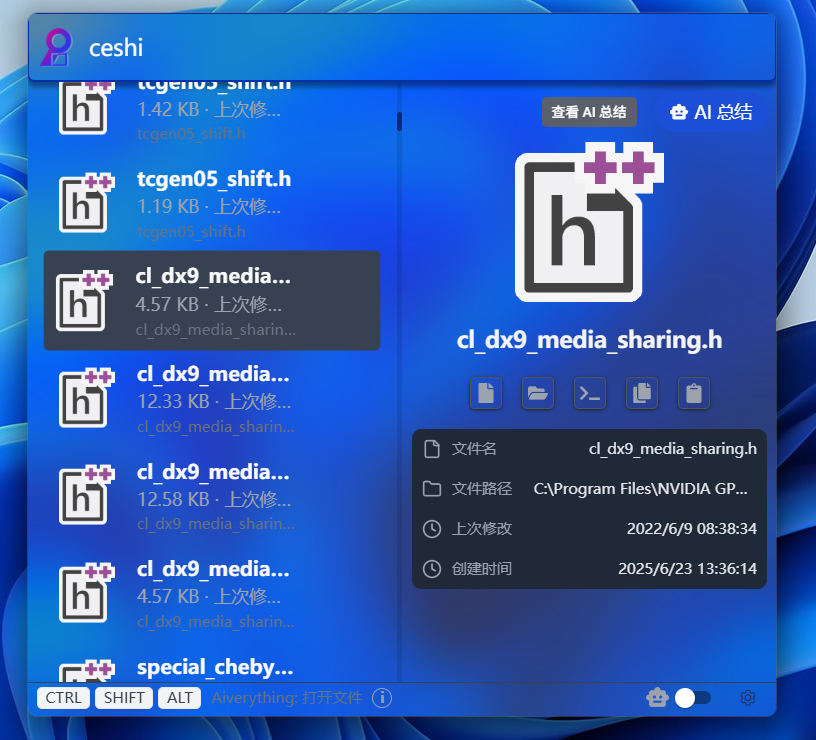
Summary Content
AI summaries typically include:
- File Overview: Main content and purpose of the document
- Key Information: Important data, dates, personnel, etc.
- File Structure: Chapters, headings, main sections
Supported File Formats
- Document Types: PDF, Word (.doc/.docx)
- Spreadsheet Types: Excel (.xls/.xlsx), CSV
- Text Types: TXT, RTF, Markdown (.md)
- Other Formats: HTML, XML (partial support)
Summary Generation Process

- After selecting a file, AI begins analyzing document content
- Shows "Generating summary..." prompt
- Displays complete file summary after a few seconds
⚙️ Configuration Settings
AI Feature Settings
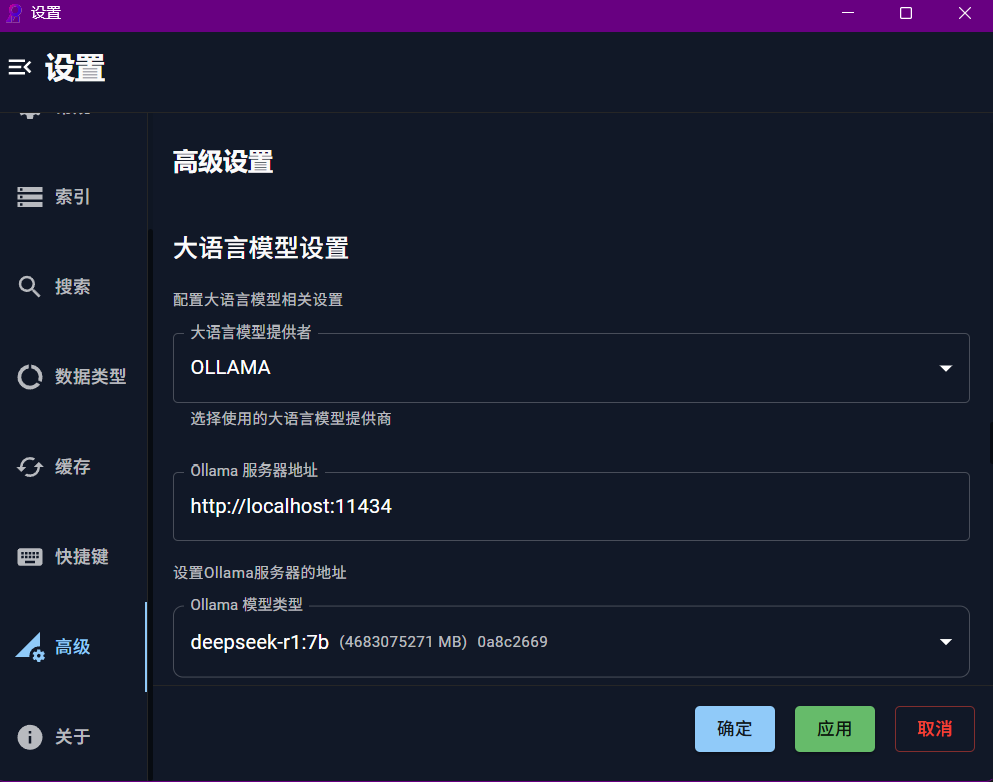
Enter settings interface: Settings → Advanced Settings → Large Language Model
Main Configuration Items
Ollama Configuration
- Configure local Ollama service
- Check connection status
AI Model Selection
- Select the language model to use
💡 Usage Tips
Improving AI Search Effectiveness
Use Directional Descriptions
Good query: Find Excel tables about Q1 2024 sales data
Average query: Find Excel files
AI will associate keywords like: sales, revenue, reports, data, Q1, first quarter
based on the direction "analyze company's first quarter business performance"Utilizing AI Summary Feature
Quick Document Preview
- Understand content without opening files
- Save time and system resources
Document Management Decisions
- Judge file importance based on summaries
- Quickly identify duplicate or outdated documents
❓ Common Issues
AI Search Not Responding
Q: No results after enabling AI mode?
A: Troubleshooting Steps
Verify Configuration
- Check
Settings → Advanced Settings → Large Language Modelconfiguration - Confirm Ollama service is running normally
- Check
Restart Services
- Restart Aiverything application
- Restart Ollama service
AI Summary Generation Failed
Q: Cannot generate summary after selecting file?
A: Possible Causes and Solutions
Unsupported File Format
- Confirm file format is in supported list
- Try converting file format
File Corrupted or Encrypted
- Check if file opens normally
- Encrypted files need to be decrypted first
AI Service Timeout
- Large files take longer to process, please be patient
Inaccurate Search Results
Q: AI search results don't match expectations?
A: Improvement Suggestions
Optimize Query Description
- Use more specific descriptions
Adjust AI Model
- Try different AI models
- Adjust model parameters
Feedback Learning
- System learns your usage habits
- Accuracy improves with more usage
🎯 Best Practices
Query Statement Suggestions
Excellent Directional Query Examples
✅ "Search for documents about AI applications in finance"
✅ "Find customer satisfaction survey result files"
✅ "Search for React frontend development framework learning documents"Query Examples That Need Improvement
❌ "Files" (too broad, no direction)
❌ "Find things" (no clear topic or direction)
❌ "Important" (unclear direction)
❌ "Latest" (lacks specific domain or topic)📞 Getting Help
If you encounter problems while using AI search features:
- Check This Documentation: First refer to the troubleshooting section of this guide
- Official Community: Visit GitHub Issues
- QQ Group: Join official QQ group 893463594
- Official Website: Visit https://aiverything.me/ for latest information
Thank you for using Aiverything AI Search Features! We will continue to improve and optimize to provide you with better intelligent search experiences.